ローカルストレージをKubernetesのPersistent Volumeとして追加する
AWXのように、Persistent Volumeを必要だったり、あったほうが都合が良いサービスを検証するために、Persistent Volumeをローカルストレージで提供する設定のメモ。
環境
- HW: MacBook Pro(14"/2021)
- CPU: Apple M1 Max
- MEM: 32GB
- OS: macOS Monterey 12.1
- Docker Desktop 4.4.2 (73305)
ローカルストレージにPersistent Volumeを作成する
Persistent Volumeの配置先となるディレクトリを作成する
ここでは、ローカルストレージにPersistent Volume用のディレクトリを5つ(pv0[0-4])作成する。macOSの/var/は/private/var/のシンボリックリンクなので、以降のパス指定では、実体である/private/var/を指定する。
$ for i in $(seq 0 4); do sudo mkdir -m 777 -p /private/var/lib/kubernetes/pv0$i; done
/private/配下は、Docker Desktop設定で母艦から共有可能なホワイトリストに入っているので、KubernetesのPersistent Volumeのパスとして指定できる。このホワイトリストに入っていないと、Kubernetes側にPersistent Volumeの設定を投入しても、コンテナからは見えないので注意。
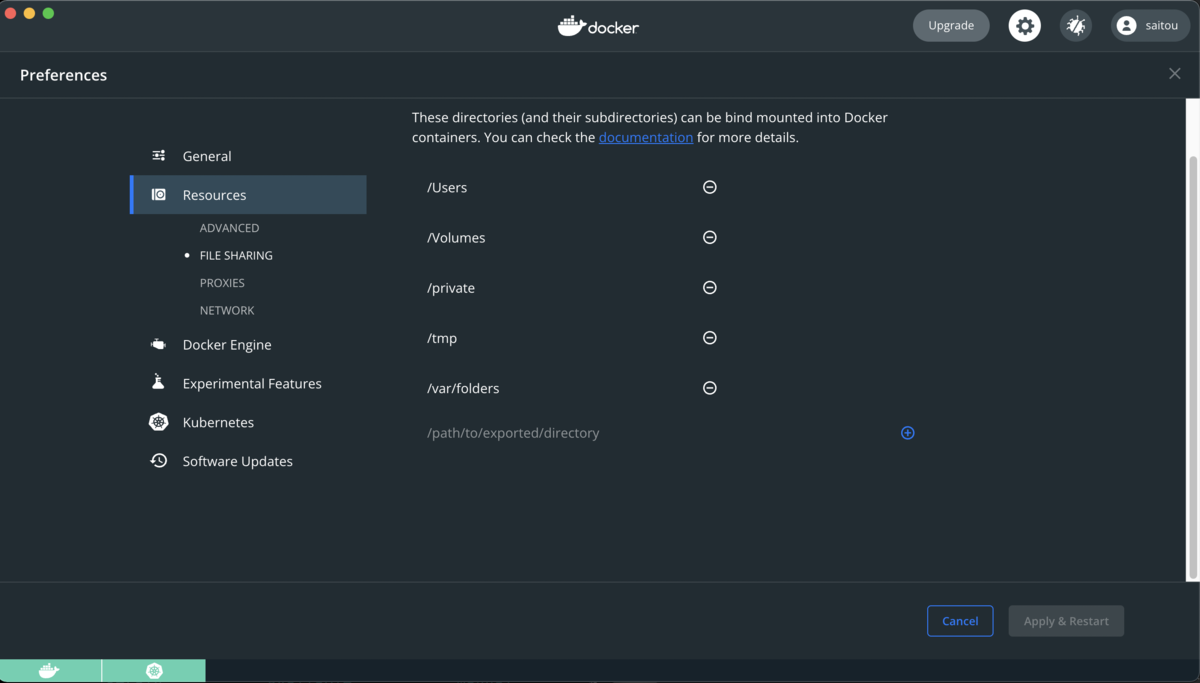
Persistent Volumeを作成するためのYAMLファイルを作成する
公式ドキュメントのガイドをベースとして、ここではpv00に20GBを設定するYAMLファイル(create_persistent_volume.yaml)を作成する。
Docker Desktop上のKubernetesなので、ローカルホストからのみPersistent Volumeにアクセスできれば良い。そのため、accessModesはReadWriteOnceを設定しておく。
--- apiVersion: v1 kind: PersistentVolume metadata: name: pv00 labels: type: local spec: storageClassName: manual capacity: storage: 20Gi accessModes: - ReadWriteOnce hostPath: path: "/private/var/lib/kubernetes/pv00"
Persistent Volume設定をapplyする
create_persistent_volume.ymlをapplyする。
$ kubectl apply -f create_persistent_volume.yaml persistentvolume/pv00 created
pv00が追加されていることを確認する。
$ kubectl get pv
NAME CAPACITY ACCESS MODES RECLAIM POLICY STATUS CLAIM STORAGECLASS REASON AGE
pv00 20Gi RWO Retain Available manual 11m
$ kubectl describe pv
Name: pv00
Labels: type=local
Annotations: <none>
Finalizers: [kubernetes.io/pv-protection]
StorageClass: manual
Status: Available
Claim:
Reclaim Policy: Retain
Access Modes: RWO
VolumeMode: Filesystem
Capacity: 20Gi
Node Affinity: <none>
Message:
Source:
Type: HostPath (bare host directory volume)
Path: /private/var/lib/kubernetes/pv00
HostPathType:
Events: <none>
ダッシュボードからもpv00を確認できる。
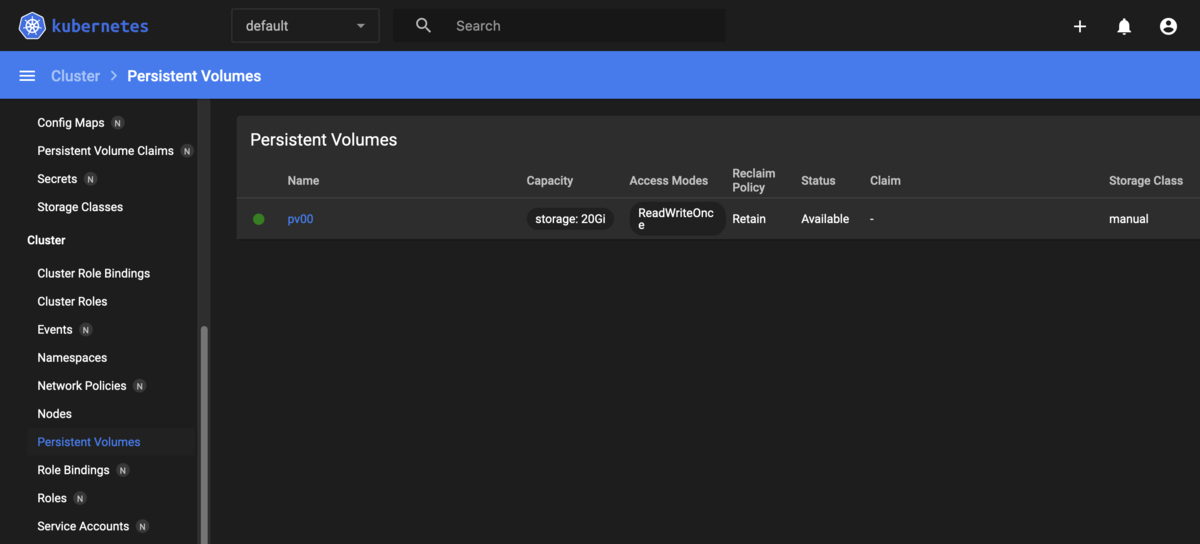
create_persistent_volume.yamlをベースに、metadata.nameとspec.storageに、pv01からpv04を指定するようcreate_persistent_volume.ymlを修正することで、Persistent Volumeを必要に応じて順次追加できる。
Persistent Volumeのテスト
Persistent Volume Claimを作成する
テスト用にPersistent VolumeからPersistent Volume Claimを作成するYAMLファイル(create_persistent_volume_claim.yaml)してボリュームを払い出す。
ここでは、テスト目的でspec.volumeNameにPersistent Volume名を指定して、特定のPersistent Volumeから払い出しを行っている。
--- apiVersion: v1 kind: PersistentVolumeClaim metadata: name: pv00-claim-0 spec: storageClassName: manual volumeName: pv00 accessModes: - ReadWriteOnce resources: requests: storage: 1Gi
create_persistent_volume_claim.yamlをapplyしてボリュームを払い出す。applyがエラーなく完了したことを確認する。
$ kubectl apply -f create_persistent_volume_claim.yaml persistentvolumeclaim/pv00-claim-0 created $ kubectl get pvc NAME STATUS VOLUME CAPACITY ACCESS MODES STORAGECLASS AGE pv00-claim-0 Pending pv00 0 manual 25s $ kubectl describe pvc pv00-claim-0 Name: pv00-claim-0 Namespace: default StorageClass: manual Status: Pending Volume: pv00 Labels: <none> Annotations: <none> Finalizers: [kubernetes.io/pvc-protection] Capacity: 0 Access Modes: VolumeMode: Filesystem Used By: <none> Events: <none> Events: <none>
Podを作成する
defaultネームスペースにテスト用のPodを作成し、Nginxコンテナを起動してボリュームをマウントしてテストする。
--- apiVersion: v1 kind: Pod metadata: name: test-pod spec: volumes: - name: test-volume persistentVolumeClaim: claimName: pv00-claim-0 containers: - name: test-pod-container image: nginx ports: - containerPort: 80 name: "http-server" volumeMounts: - mountPath: "/usr/share/nginx/html" name: test-volume
Pod(test-pod)が作成され、Nginxコンテナ(test-pod-container)が起動したことを確認する。
$ kubectl get pod test-pod NAME READY STATUS RESTARTS AGE test-pod 1/1 Running 0 113s $ kubectl get pods -o='custom-columns=NameSpace:.metadata.namespace,NAME:.metadata.name,CONTAINERS:.spec.containers[*].name' NameSpace NAME CONTAINERS default test-pod test-pod-container
母艦側で、index.htmlを作成する。
$ echo 'Hello, World!' > /var/lib/kubernetes/pv00/index.html
test-pod-containerにアタッチして、母艦側で作成したindex.htmlがコンテナ側から参照できることを確認して終了。
$ kubectl exec -it test-pod -- /bin/bash root@test-pod:/# curl http://127.0.0.1/index.html Hello, World!
Persistent VolumeとPersistent Volume Claimが正しく動作するかどうかを確認するためには、おそらくこれで十分だと思う。